Computer Tricks
How to Read Whatsapp Message in Windows
via IFTTT
To install WhatsApp Desktop
Go to https://www.whatsapp.com/download from your computer’s browser or download it from Apple App Store. WhatsApp can only be installed on your computer if your operating system is Windows 8 (or newer) or Mac OSX 10.9 (or newer). Since WhatsApp Desktop runs natively on your desktop, you’ll have support for native desktop notifications, better keyboard shortcuts and more. If your operating system isn’t supported, you may use WhatsApp on your browser instead.
To access WhatsApp Web
Open https://web.whatsapp.com in your Chrome, Firefox, Opera, Safari or Edge browser and scan the QR code by using the WhatsApp app on your phone. Due to browser limitations, some features may be missing on WhatsApp Web.
Pairing your phone with WhatsApp Desktop
- Open WhatsApp. You can either:
- Click this link to download and install WhatsApp on your computer.
- Open WhatsApp Web on your browser.
- When prompted with a QR code, use the QR scanner within WhatsApp to scan it.
- To do so, open WhatsApp on your phone.
- On Android: in the Chats screen > More options > WhatsApp Web.
- On iPhone: go to Settings > WhatsApp Web .
- On Windows Phone: in the Chats screen > go to Menu > whatsapp web.
- Scan the QR code on your computer screen with your phone.
To log out of Desktop from WhatsApp
- Go to WhatsApp on your phone > Go to Settings or Menu.
- Tap WhatsApp Web > Log out from all devices > Log out.

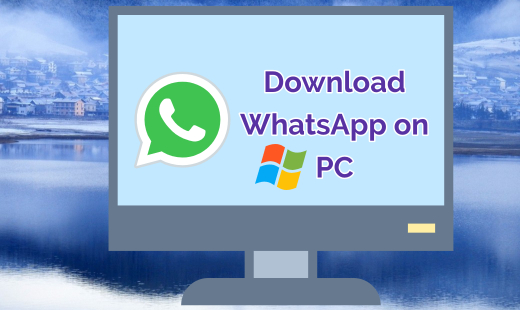



Post a Comment
0 Comments
Thanks for Comment. Please directly email us on nitinplus@gmail.com