Lorex Password Reset
Lorex Default Password and Lorex Password Reset Tools and Options
This article will show how to reset the admin password for a Lorex DVR or NVR. If you lost or forgot your admin password and no longer can access your DVR, here you can find different methods to recover your lost/forgotten password. The success of these methods depends on the model you have, manufacturing period, firmware version etc.
Basically, to reset a Lorex recorder and recover the admin password, you need to either to do a hard reset on the motherboard or try default password or use a password generator to create a temporary password based on the DVR’s date (or serial number). Below we are going to detail each password reset methods.
Which Lorex DVR or NVR models can be reset?
The password reset methods shown here work for the DVR/NVR models listed below:
- 4KAI1610, 4KFPS84, 4KFPS84ZM, 4KHDIP1610, 4KHDIP1612AD, 4KHDIP1612I, 4KHDIP1612NI, 4KHDIP1612W, 4KHDIP1616AD, 4KHDIP1616NW, 4KHDIP1644NVW, 4KHDIP164I, 4KHDIP1688NV, 4KHDIP1688WNV, 4KHDIP168I, 4KHDIP168NI, 4KHDIP3216, 4KHDIP321616VF, 4KHDIP3216NI, 4KHDIP3222NV,4KHDIP3232B, 4KHDIP44, 4KHDIP44W, 4KHDIP822NW, 4KHDIP822NWWm 4KHDIP833AN, 4KHDIP844NV, 4KHDIP844NVW, 4KHDIP84AD, 4KHDIP84N, 4KHDIP84W, 4KHDIP86, 4KHDIP86AD, 4KHDIP86NV, 4KHDIP86NVW, 4KHDIP88AD, 4KHDIP88NW, 4KHDIP88W, 4KSDAI168, 4KSDAI84, 4KSDAI84D.
- HDIP1688DW, HDIP321010DW, HDIP32128W, HDIP3214144AVZW, HDIP3232W, HDIP422Z, HDIP84BW, HDIP862MDW, HDIP881, HDIP88BW, HDIP88W.
- LN10802-166W, LN10802-168W, LN10802-84W, LN10804-1612W, LN10804-86W, LN1081-166B, LN1081-166W, LN1081-168BDB, LN1081-44, LN1081-86, LN1081-88, LN4K-1612W, LN4K-1616, LN4K-168W, LNR84BW, LNR84W, NK182-45CBE-W.
- 2KHDIP3228D, 2KHDIP844D, 2KA166BD, 2KA84, 2KA88, 2KMPX1616, 2KMPX422D, 2KMPX44, 2KMPX88,
4KA166, 4KA84, 4KA88, 4KAD84, 4KAD88, 4KMPX1616, 4KMPX44, 4KMPX82, 4KMPX88,
DF162-A2NAE-W, DF162-C2NAE-W, DP181-82NAE-W. - LHV51082T4KXW, LHV51082T8KXW, LHV514K84, LHV514K86, LW1684UW, LWF2080B-62, LWF2080B-64, LWF2080B-66, LX1080-166W,LX1080-88W, LX1081-166, LX1081-44, LX1081-44BD, LX1081-88BD.
- MPX0616W, MPX1616DW, MPX1644VDW, MPX1684DW, MPX168AW, MPX168W, MPX2K88, MPX44MDW, MPX84AW, MPX84MW, MPX84VW, MPX84W, MPX851DZW, MPX86W, MPX88DW, MPX88W.
Lorex password reset methods
Method 1. Reset the Lorex password by pressing the reset button
The success of this method depends on the DVR/NVR model you have, some of them come with a reset button that can be found on the motherboard. Open up your recorder to check if there’s any reset button on the board. Take a look at the following pictures. The reset button should be a black circle and you’ll be able to press it.
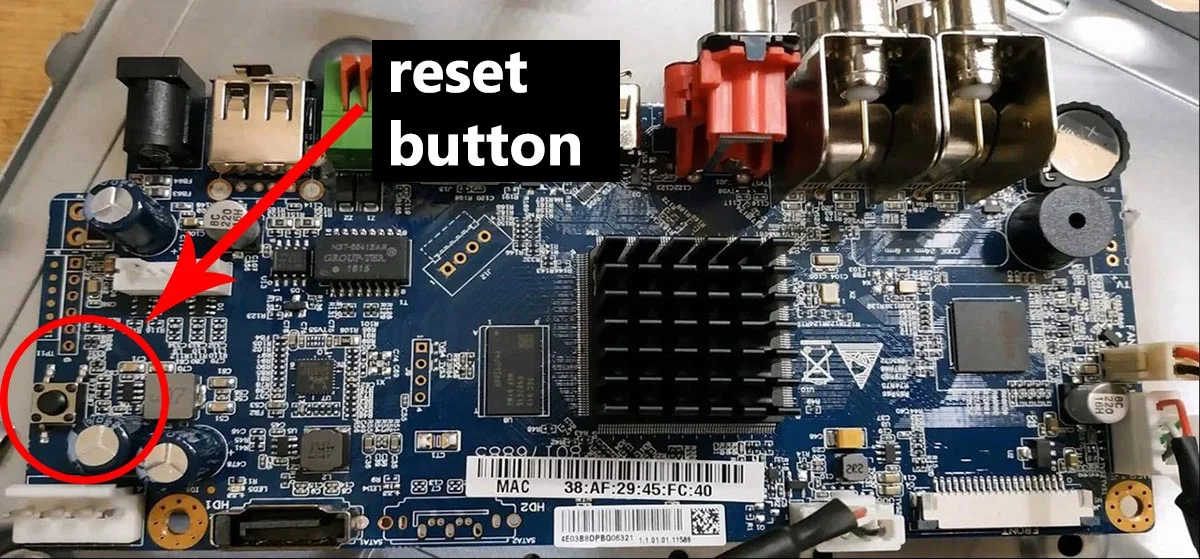
Note that in this DVR/NVR model the reset push button is located at the corner of the motherboard.

In this model, the reset button is located close to the processor. If you can’t find any reset button on your recorder, then your recorder doesn’t have one and you need to try the other methods.
If you are able to locate the reset button, follow this procedure to reset the Lorex DVR/NVR to factory default:
- Power off the DVR/NVR.
- Press and hold the reset push button.
- Power on the DVRNVR.
- Keep the reset push button pressed for 30 seconds.
- After you see the startup wizard on the screen, create a new password.
Make sure you have a monitor connected to the DVR. The power cable must be disconnected before starting the procedure (step 1) then connect the cable while holding the reset button. You also can use the on/off switch at the back of the Lorex DVR/NVR (if there’s one).
Hold the reset button pressed for 30 seconds or until you see the startup wizard on the screen. Once the reset is done, the DVR/NVR will come back to factory default settings and you can create a new password.

We recommend to create a strong password using a combination of letters, numbers and symbols. Also create the pattern and fill out the security questions (write them down in case you lose the password again)
Method 2. Reset the Lorex password by Temp Password Generator Tool
Lorex Temp Password Generator Tool :
Link: https://drive.google.com/file/d/1Vov8YJlW58DO7jseFHjCbh2T8b_S4A-q/view





Post a Comment
0 Comments
Thanks for Comment. Please directly email us on nitinplus@gmail.com