SADP Tool
SADP Tool
SADP Tool
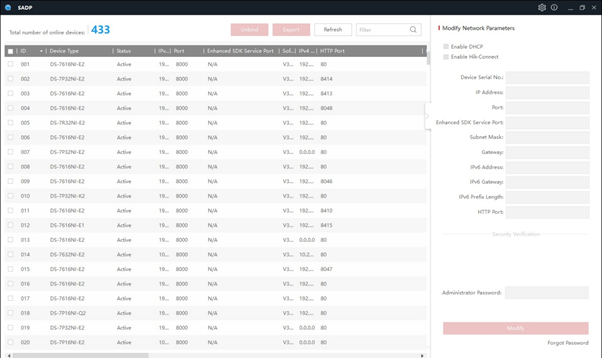
About SADP Tool
The online devices in the same network are searched using SADP software.Viewing the device's information, activating the device, editing the device's network parameters, and changing the device's password are all supported.
What is an Sadp tool?
SADP - Search Active Directory Protocol. The SADP tool allows the user to see all cameras/NVRs on their network, regardless of their IP scheme. Please download the SADP tool for use with ClareVision Plus.
Is Hikvision software free?
The client software is free to download and use, and support is available for free.
What is unbind in Sadp tool?
Click the 'Unbind' button at the top of the window. SADP will prompt you to enter the username and password that have been set on the device. The username will always be 'admin' unless it has been manually changed. You will also need to enter the verification code shown.
Installing SADP Tool
The Search Active Devices Protocol (SADP) is an online device search tool that allows users to search and to modify network information of online devices. For more information about SADP Tool, refer to HikVision Tools Download.
Note: Ensure that the camera and the device (DVA, lane, computer or laptop) used for configuration are connected to the same network.
To install the HikVision SADP Tool, follow these steps:
1.Unzip the installation package to the DVA or lane.
2.Open the directory where the executable file is located.
3.Run the SADPTool.exe file. The SADP Tool setup window appears.
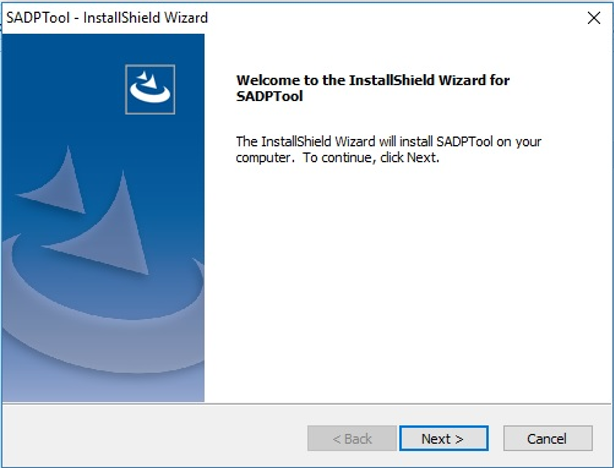
4.Select Next. The installation window shows the default destination folder.
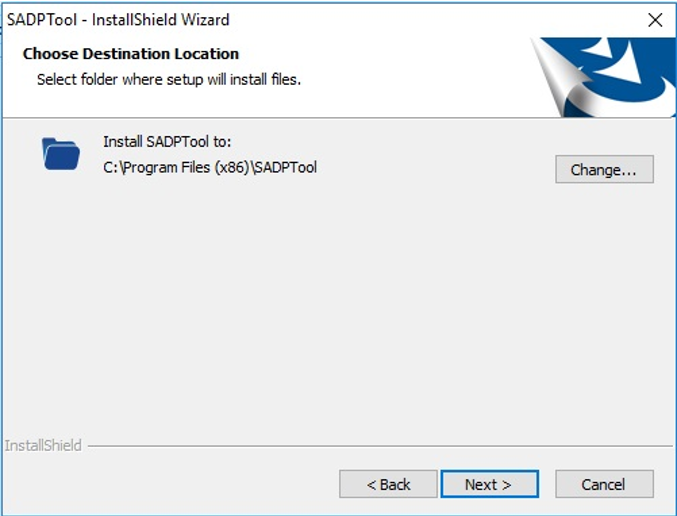
5.Select Change to enter a different destination from the default destination folder, if necessary.
6.Select Next throughout the process to choose all default settings until the window notifies that installation is complete. A setup window for Win10Pcap appears once SADP installation is completed.
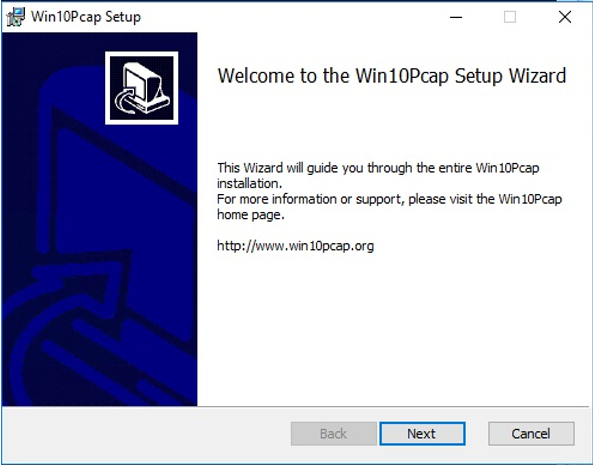
7.Select Next. The installation window shows the default destination folder.
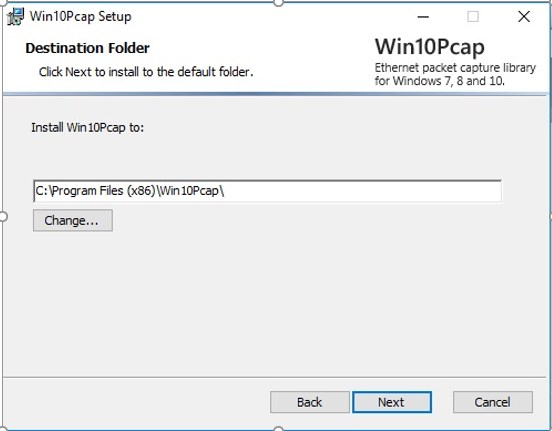
8.Select Change to enter a different destination from the default destination location, if necessary.
9.Select Next to continue. The Windows Security Alert appears.
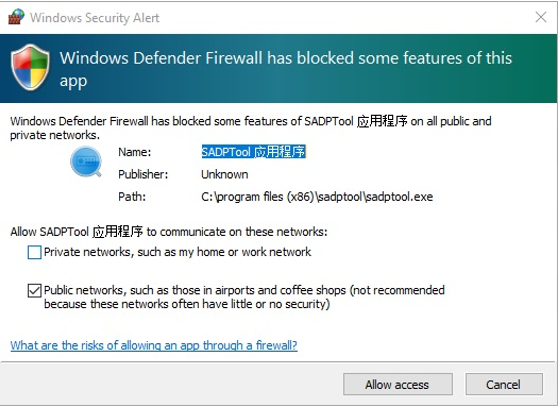
10.Select Next to proceed with the installation. The SADP Tool icon appears on the desktop once installation is completed.
Click to Download SADP software :- SADP Tool
Subscribe Us on YouTube: CCTV Networking Technical Support




Post a Comment
0 Comments
Thanks for Comment. Please directly email us on nitinplus@gmail.com